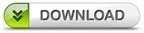USB plug and play devices are
the easiest to use. They are also the easiest method to infect computers. There
are plenty of tools available in the market that claim protection against USB
infections. In this article on how to protect flash drive from Virus, we’ll talk
about Phrozensoft Safe USB Tool – from the developers of Phrozensoft Mirage
Anti-Bot – and some tips for better protection. Remember that there is no such
thing as 100% protection when it comes to computing – offline or
online.
Protect USB Flash Drive from Viruses
Role of AntiMalware & Auto
Play
The first, foremost and most
important tool to protect your computers from being infected by USB drives or
anything else is your antivirus. There are dozens of ways to protect your
computers from being infected. There are innumerable methods to infect the same,
with the number of methods increasing each day.
Though there are third party
tools, you need an anti-malware that gives you good protection. Your antivirus
should be able to scan USB ports as soon as any drive is plugged. It means, it
should be offering you real time protection on all entry points of the computers
that we call ports. They include emails and downloads as well.
Coming back to USB Flash
drives, Microsoft Security Essentials and a good number of
other anti-malware offer USB content checking before allowing access. The only
problem is that some antimalware are good enough to detect newer versions of
malware, while some can’t detect – and this is where your computer gets
infected. There is no 100% antimalware, so select one that best detects malware,
doesn’t hog resources and is within your budget.
PhrozenSoft Safe USB
This is one of the many tools
that answer how to protect your flash drive from virus. Again, I won’t claim it
is 100% efficient. That helps in reducing in malware infection by a good margin.
To understand how it will help stop virus infection, let’s take a look at how
virus gets into your computer via Flash drives.
At your place, you formatted
the Flash Drive and added some files to it. Then for some reason, you have to
plug it into someone else’s computer. If that computer is infected, the malware
would detect the new drive and replicate to it. It means that in addition to
whatever you were doing on the different computer, a “write operation” is also
being performed where the malware is replicating. If you stop this “write
operation”, the virus cannot copy itself to the USB Flash drive. Thus, when you
make USB Drives read only, you are literally stopping any unwanted “write
operation” to that drive.
The method, however, fails if
you need to copy files from an infected computer to your drive. It is in such
cases where your antivirus has to intervene. To make it further secure, turn off
AutoPlay in Windows so that your computer does not automatically open the USB
drives as soon as they are plugged in. Then you can run an antivirus test on the
drive to see if it is clean.
When you install Phrozensoft
Safe USB, it sits in your system tray. You can right click it and make your USB
drives read-only. You can also disable USB if you want though I don’t see any
reason to disable it. Probably, the option is for small businesses who want to
block USB.
To
download Phrozensoft Mirage Anti-Bot, please click here.